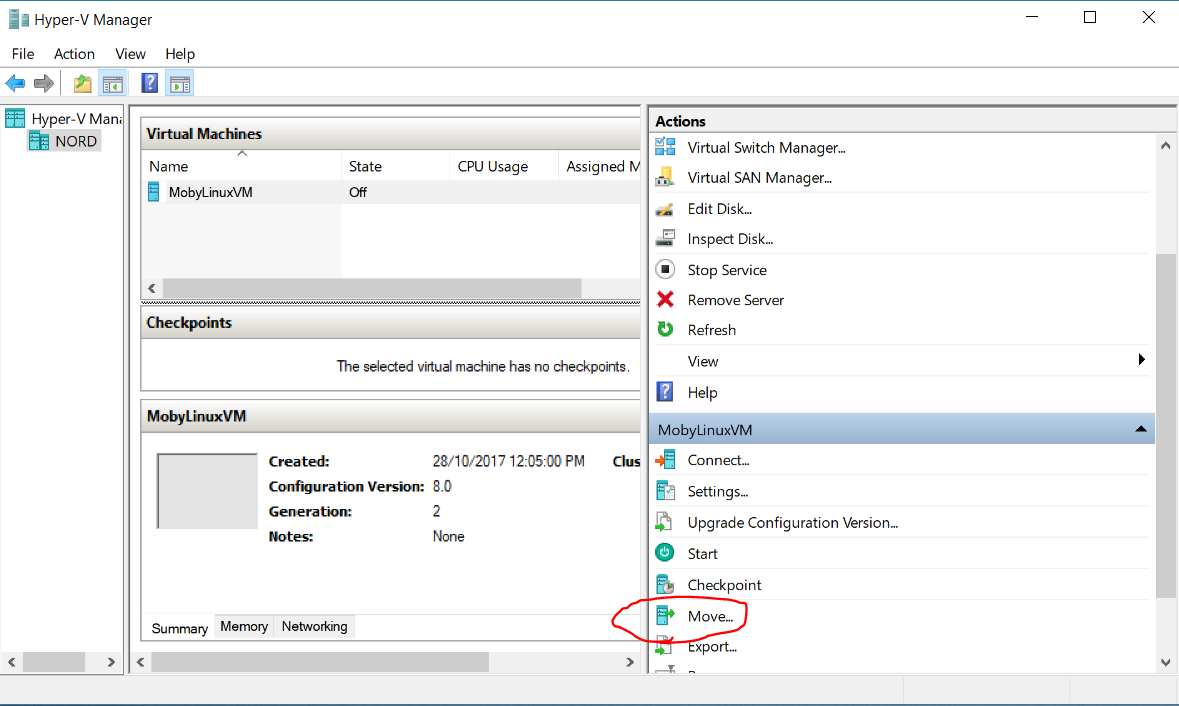Windows containers only
2019 update : Doing this via dockerd
This shows how we can set D:\ProgramData\docker as our directory rather than the default C:\ProgramData\docker by utilizing dockerd CLI's --data-root option which sets the "Root directory of persistent Docker state". See their API for further options
sc stop docker
cd "C:\Program Files\Docker\Docker\Resources"
.\dockerd.exe --unregister-service
.\dockerd.exe --register-service --data-root "D:\ProgramData\docker"
sc start docker
docker info
2018 way : No longer working
Windows containers and images are located in a folder located in C:\ProgramData\Docker on the O/S drive. As this directory can grow in size quite substantially, especially with Windows containers/images, I wanted to move this drive to a different location to avoid filling up the limited space within my O/S drive.
To begin, let's create a target directory for new location e.g. D:\ProgramData\Docker
mkdir D:\ProgramData\Docker
Open Docker For Windows > Settings > Daemon > Enable Advanced Mode > then modify the json setting with escaped slashes. This will restart the Docker daemon.
{
"registry-mirrors": [],
"insecure-registries": [],
"debug": true,
"experimental": true,
"graph": "D:\\ProgramData\\Docker"
}
To verify whether this was successful use the docker info command
docker info
Then look for the Docker Root Dir setting
...
Docker Root Dir: D:\ProgramData\Docker
...
Linux containers only
2019 Update
Seems like you can now do this via Docker for Windows > Settings > Advanced > Disk Image Location which seems much easier
Short Version
- Shut down Docker for Windows
- Open Hyper-V, right click
MobyLinuxVM,Moveto "D:\Hyper-V\Virtual Hard Disks" - Open
%APPDATA%\Docker\settings.json, setMobyVhdPathOverrideto"D:\\Hyper-V\\Virtual Hard Disks\\Virtual Hard Disks\\MobyLinuxVM.vhdx". (Remember to escape the slash) - Start Docker for Windows
Long Version
Linux containers and images are stored in the
/var/lib/docker directory inside a VM named MobyLinuxVM hosted by Hyper-V which gets automatically created when you install Docker for Windows.
Checking the docker info
...
Docker Root Dir: /var/lib/docker
...
The VM's disk and other meta data is located in C:\Users\Public\Documents\Hyper-V\Virtual Hard Disks\
Say we want to move this VM into a directory to our D:\ drive we create a directory say D:\Hyper-V\Virtual Hard Disks
mkdir "D:\Hyper-V\Virtual Hard Disks"
Then open Hyper-V (virtmgmt.msc)
virtmgmt.msc > Virtual Machines > MobyLinuxVM > Actions > Move > Move all of the virtual machine's data to a single location > New Location > D:\Hyper-V\Virtual Hard Disks
But wait..this doesn't work yet because when we restart Docker for Windows, Docker will look for a VM named MobyLinuxVM Hyper-V's default directories and if it isn't there it will recreate an brand new VM with the same name in default directory - C:\Users\Public\Documents\Hyper-V\Virtual Hard Disks\. Not what we want!
Let's change that by going to %APPDATA%\Docker and opening settings.json (back this up first) and modify the MobyVhdPathOverride property and change null to "D:\\Hyper-V\\Virtual Hard Disks\\MobyLinuxVM.vhdx"
%APPDATA%\Docker\settings.json
{
"LCOWExperimentalSwitchProposed": false,
"LinuxDaemonOptionsCreationDate": "03/08/2018 23:14:49",
"MobyVhdPathOverride": "D:\\Hyper-V\\Virtual Hard Disks\\MobyLinuxVM.vhdx",
"NameServer": "8.8.8.8",
"ProxyExclude": "",
"ProxyHttp": "",
"ProxyHttps": "",
"SharedDrives": {},
"StartAtLogin": true,
"SubnetAddress": "10.0.75.0",
"SubnetMaskSize": 24,
"VmCpus": 2,
"VmMemory": 2048,
"WindowsDaemonOptions": null,
"WindowsDaemonOptionsCreationDate": "03/09/2018 01:08:31",
"WindowsDaemonOptionsV2": null
}